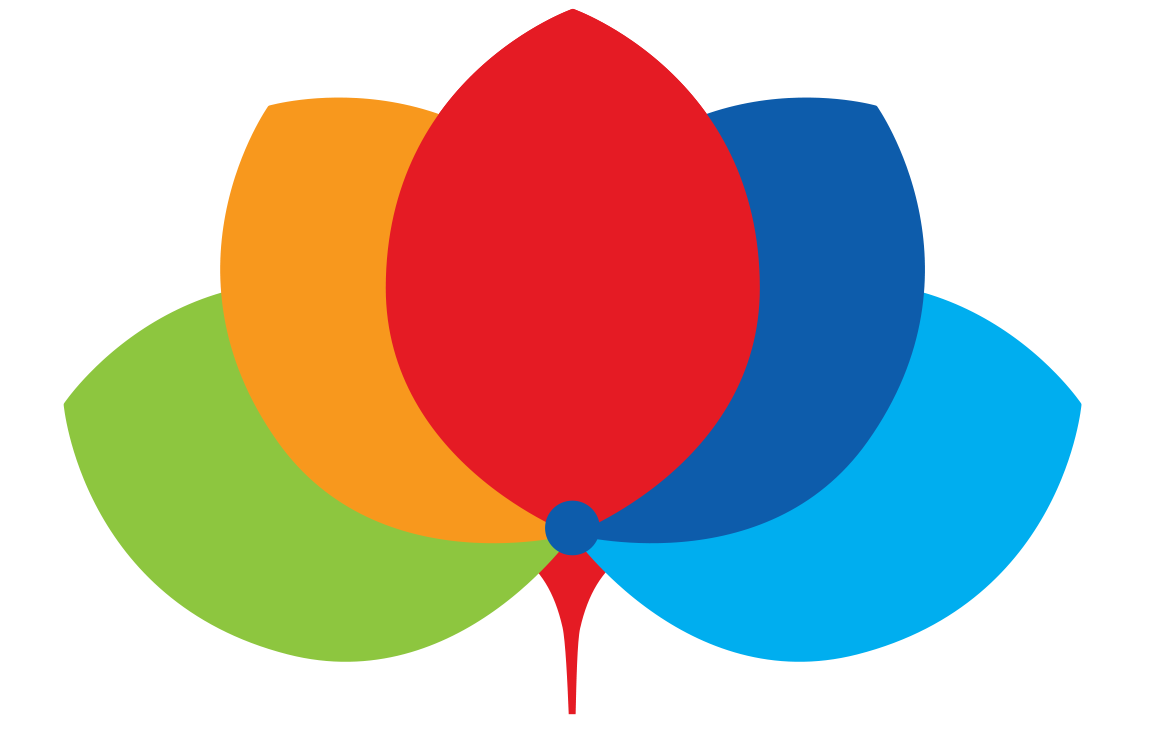How to Recharge the Family Purse on Parent Portal?
1. Parents can recharge in the portal by going to ACCOUNT SERVICES, and clicking on RECHARGE ACCOUNT. Please note recharge can be made at the Recharge Kiosk in the campus as well.
2. Parents can choose to recharge using the list of available amount packs or alternatively entering the amount manually on the portal. Please click on proceed to confirm your details. Please view the diagram for detailed instructions.
3. Please confirm your details and remember to check the box on the bottom right to agree to the terms and conditions. Please note that refunds will not be made available. Proceed make payment.
4. Guest checkout is available on the PayPal payment gateway. Otherwise, please login with your details and proceed to make the payment. Visa, MasterCard, Amex and Discover credit cards are accepted.
5. Please confirm your payment details.
How to Top-up/add money to the Student Card?
For Top-up: Parent will have to assign amount in the family wallet to the SMART card of each child.
There will be no refund for any money transferred to the student card.
Follow the instructions on the image below to make the Top-Up.
2. Once you have entered the amount, click on save and the amount entered for top-up will be distributed.
How to reset password?
Please follow the instruction below to change your password.
How to see transaction reports?
1. Follow the steps to view transaction reports. You can download the report in PDF as well.
3. View the various options to track your report.
2. Click on ‘Reports’ Menu on the navigation bar, and click on ‘Accounts Transaction Report’.
4. Click on download view PDF document of the report.
Other FAQs
How to set spend limit?
Parents will see a full display of details. Click on the icon with three vertical dots on the right to make changes to the settings.
2. Parents can choose to a Daily Spend Limit or Weekly Spend Limit. ‘Apply Spend Limit to All Accounts’ will allow you to duplicate the set limit to all other accounts.
how to set restriction?
View a list of items available to restrict your child from purchasing.
3. Account can be restricted from being used on certain days by selecting individual days.
2. Type manually or search from the list to select items you would like to restrict your child from purchasing.