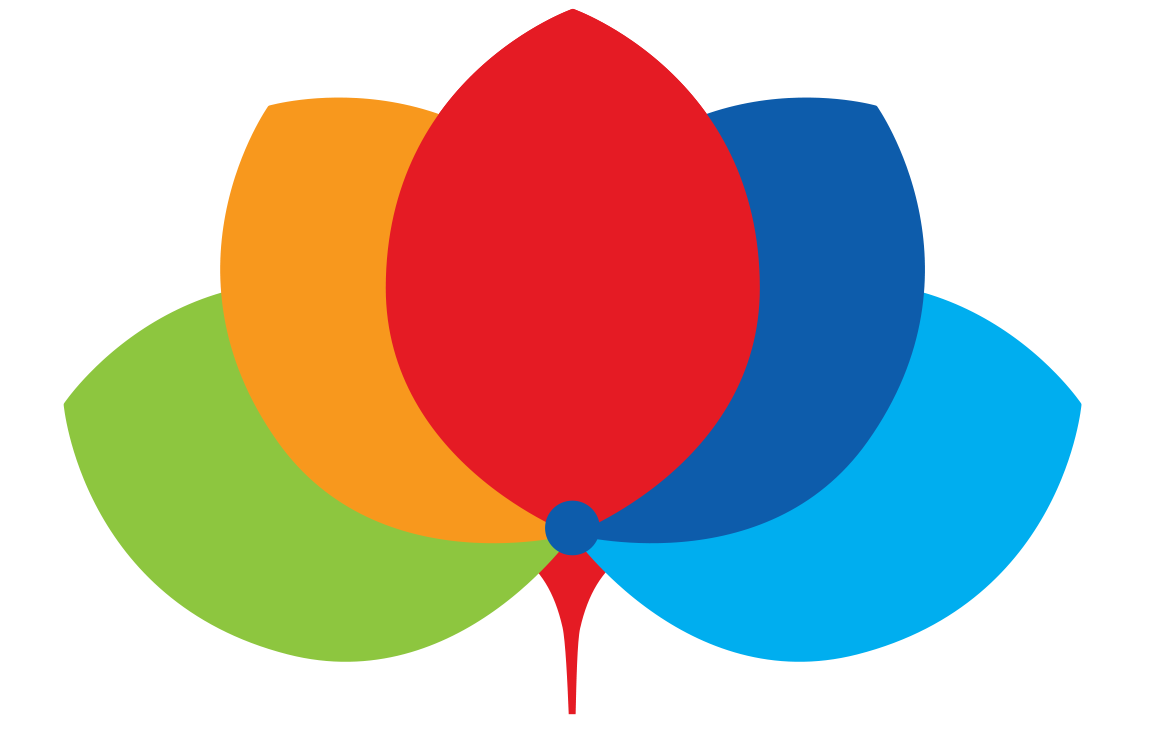STEPS:
1. Click the WiFi icon in the taskbar and click Connect on the CAMPUS CONNECT SSID.
2. You will be brought to the CAMPUS CONNECT Onboarding Portal. Choose from the selection whether you are a Student or Staff.
- If you are a Student, enter your MyGIIS user name and password, and
- if you are a Staff, enter your email user name and password.
After that, click Enter.
3. If your credentials are correct, you will proceed to the page shown below. Click Smart Connect.
4. You will proceed to the page shown (image on the right). Please proceed to click on 'Click here to download Smart Connect'.
5. The Smart Connect utility will be downloaded in your browser. Once done, click the download to run the program.
6. If you are prompted by Windows SmartScreen with something similar to below, click Run anyway.
Note: Exact text in screen may vary.
7. Once the Smart Connect Utility window comes up, click Start.
8. The utility will download the WiFi profile (either SMART LEARNING for Students or SMART TEAM for Staff). Once done, you will see this screen. Click Connect.
9. The utility will connect to the SMART LEARNING or SMART TEAM SSID. If successful, you will see that you are connected to the SSID.
10. You will then see this screen. Click Close to close the utility.
Connecting to the Campus WiFi on a Daily Basis
1. When you connect to either SMART LEARNING or SMART TEAM SSID, the authentication captive portal will appear in your browser. Enter your Student or Staff credentials then click Login.
Warning: You may only login to the Campus WiFi on up to 2 devices. A 4th device will not be allowed to log in.
2. If successful, you will be brought to the next page. Click Accept.
3. You will then be brought to the GIIS home page. You are now connected to the Campus WiFi.