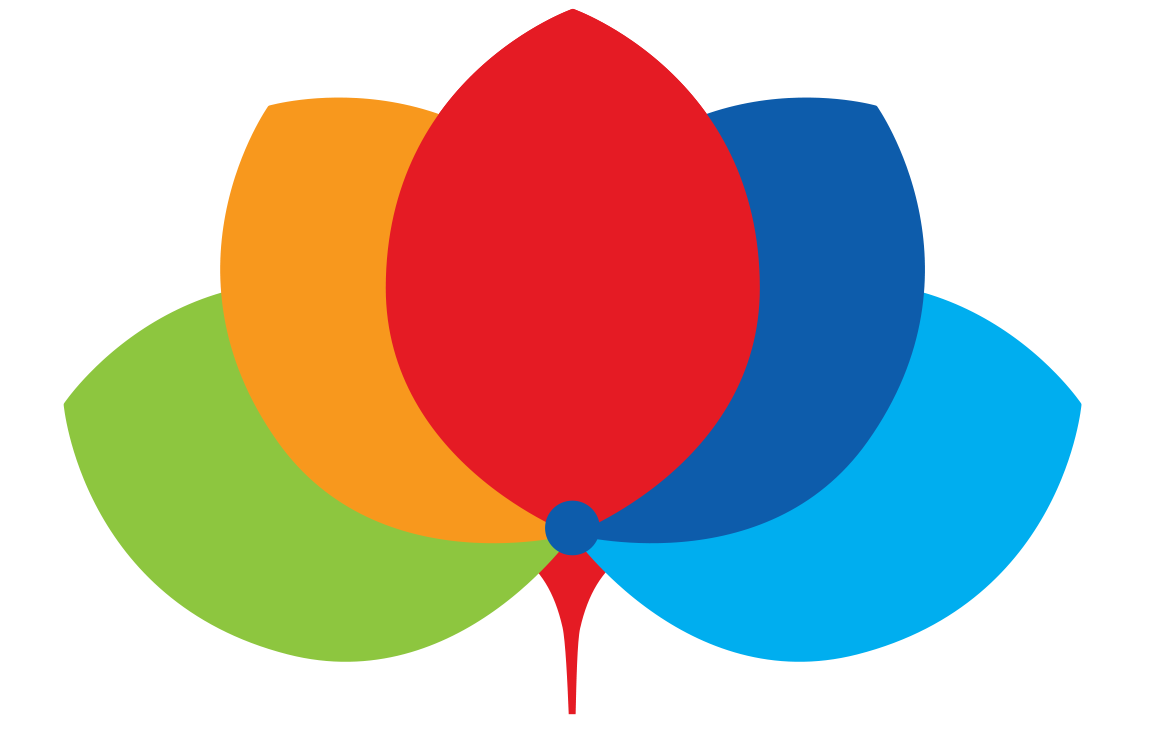Note: These screens were based on an Apple iPad running iOS 11.4. The procedure for iPhone will be similar.
STEPS:
1. Go to the Settings App and go to the WiFi page. Click on the CAMPUS CONNECT SSID.
2. Go back to the Home Screen and launch the Safari App. Tap on the Apple bookmark or enter www.apple.com in the address bar.
Warning: When trying to connect to apple.com you may see a warning screen (image on the right). Tap on the “visit this website” link in this case.
3. You will be brought to the CAMPUS CONNECT Onboarding Portal. Choose from the selection whether you are a Student or Staff.
- If you are a Student, enter your MyGIIS user name and password, and
- if you are a Staff, enter your email user name and password.
- After that, tap Login.
4. If your credentials are correct, you will proceed to the page shown below. Tap Accept.
5. You will proceed to the page shown below. Tap “Click here to install the iOS Network Profile”.
6. The warning below will appear. Tap Allow.
7. You will be brought to the Settings app with the Profile installation screen displayed. Tap Install.
8. In the confirmation screen that appears, Tap Install.
9. You should be connected to the SMART LEARNING or SMART TEAM SSIDs. You may confirm this in the WiFi page in the Settings app.
Connecting to the Campus WiFi on a Daily Basis
1. After connecting to either SMART LEARNING or SMART TEAM SSID, launch the Safari app. Tap on the address bar and tap on the Apple bookmark or enter www.apple.com.
Warning: If nothing happens after doing this, please try again one more time.
2. You will be brought to the authentication page. Enter your Username and Password the tap on Login.
Warning: You may only login to the Campus WiFi on up to 2 devices. A 4th device will not be allowed to log in.
3. If successful, you will be brought to GIIS homepage. You are now connected to the Campus WiFi.